|
Use Project Accounts to track work that you do for customers, or for your
own benefit.
HINT-- Project accounts are an important part of the Goldenseal project management and job costing software. WORKING WITH PROJECTS
When to Use Projects | Linking to Estimates | Project
Setup | Project Types
Project Markup | Material Takeoffs | Reports | Using
Project Accounts
ENTERING PROJECT DATA
Creating Project Accounts | Data Fields | More
Info | Calculated
Fields | Status
Field
USING PROJECT RECORDS
Entering Records | Changing Records | Deleting
Records | Voiding Records
Finding Records | Sorting Records | Fixing Mistakes | Viewing
Contacts
WEBSITE INFO LINKS
Project Management Software | Project
Tracking Software
Project Scheduling Software | Project
Estimating Software
RELATED TOPICS
Allowances | Billing | Change Orders | Contracts | Customers
Draw Schedules | Estimates | Inspections | Job
Costs
Payment Terms | Project Log | Project Management
Project Reports | Retainage | Schedules | Unit
Costs
When to Use Projects
Use project accounts to help manage construction work, professional services, rental
property improvements, and other large tasks.
You can use Project accounts for work you do for other people, or for your own internal projects.
Create a project account whenever any of the following conditions exist:
- Job Costs-- When a piece of work is large enough or special enough that you want to track its job costs separately.
- Draw Schedules-- If you will bill on a fixed draw schedule that includes more than one payment.
- Progress Payments-- If you will bill based on the progress of work-- at regular intervals,
at irregular intervals, or at certain project milestones.
- Time and Materials Work-- if you will bill for time and materials expenses (sometimes
known as "cost plus" work).
- Change Orders-- If the project involves formal change orders that specify changes in the work.
- Project Management-- When you'd like to use a project log for a piece of work, or when you'd like
to track contracts, documents and meetings for a project and keep them separate from other
work that you do for the same client.
- Retainage-- If the client or bank will "hold back" a part of the payment until the work is
completed.
Use Project accounts to track direct project costs and income for work
such as:
- Auto repairs
- Construction projects
- Legal or professional work that is large enough to be worth tracking separately
- Printing jobs
- Regular recurring work done for the same clients
You can also use Project accounts to handle internal projects, or any other
internal process or entity. For example:
- Construction projects that you do "on spec"
- Any type of work that you do for your own company use
- Creative projects of any kind
- Manufacturing processes
Creating Project Accounts
To create a new Project account, follow these steps:
- Choose Projects from the Accounts menu.
- Choose New Record from the Edit menu, or click the New button.
- Fill out information about the project.
 QUICK
SETUP HINT-- You only need to enter an Account Name, Contract Amount
and Billing Type. To itemize costs, enter an Estimate. For
project billing, fill in Sales Tax Rate, and Payment Terms. For job
costs, fill in a Category System. QUICK
SETUP HINT-- You only need to enter an Account Name, Contract Amount
and Billing Type. To itemize costs, enter an Estimate. For
project billing, fill in Sales Tax Rate, and Payment Terms. For job
costs, fill in a Category System.
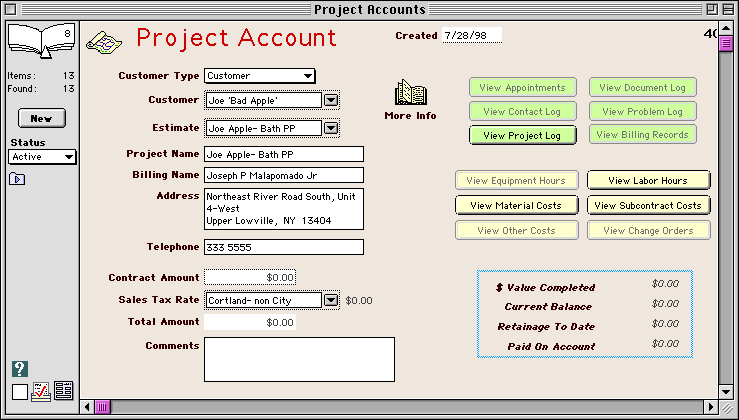
Data Fields
Enter the following information for each Project account:
Customer Type-- Choose whether this project is being done for
a Customer, or for one of your own accounts
(Equipment, Investment, Overhead or Real
Estate).
Customer-- Use the clairvoyant field to enter the specific account
for which this project applies.
HINT-- When you enter an account, some
of the empty fields will automatically be filled with data from that account.
Estimate-- If the project will use numbers from an Estimate,
enter the estimate here.
HINT-- You can choose from any unawarded
estimate for this account.
Project Name-- Enter a short name for the Project account. This
is what will appear in the Chart of Accounts window and clairvoyant fields.
Billing Name-- Enter the name that will appear on bills and
other forms.
Address-- Enter the address to be used for bills and other
forms.
Telephone-- Enter the phone number at the project.
Contract Amount-- Enter the cost of the project. If you used
an Estimate for this project, Goldenseal uses
the estimate amount.
Sales Tax Rate-- Enter the Sales Tax rate for this project.
NOTE-- If you use an Estimate, enter
sales tax for the estimate or
for the project, but not both.
Sales Tax Amount-- Goldenseal automatically calculates the sales
tax amount.
Total Amount-- Goldenseal calculates the total project cost
including sales tax.
Comments-- Type in any comments that you'd like to use to further describe the project. You can use key word descriptions
here so you can find specific
groups of projects later on.
Creation Date-- The date that the Project account is created
is entered automatically. You can change this date if desired.
Account Number-- Goldenseal automatically assigns each project
a unique number. To change the numbering system, choose Record
Numbers from the Options menu.
More Info
Click the More Info to enter additional details about a project:
Job Cost Setup
Job Type-- Enter the type of job this is. The Job
Type sets a few details about the project, and allows you to group
similar projects together.
Category System-- Choose the Category
System that you'll use when entering costs for this project. It determines which cost categories and subcategories will
apply.
Location Package-- Choose a Location Package for this project. It sets the cost locations
that apply.
Contract-- If this Project uses a contract, enter it here.
Billing Setup
Terms-- Use the clairvoyant field to choose a set of Project
Payment Terms. You must choose a payment term for each project if you
want it to be billed automatically.
Billing Type-- Choose the type of billing that will be used for this project.
Draw Schedule-- If the project type is draw schedule, choose
the payment Draw Schedule that will be used.
Otherwise this field will not be available.
Sales Rep-- If you track salespeople for commissions or other
reasons, enter an Employee here. 
Project Types
Use the pop-up menu to choose the type of billing that will be used
for
this project.
Use one of the following project payment types:
Budget-- For internal projects for which you will never create bills.
Draw Schedule-- For billing that uses a fixed series of completion stages. When you use Draw Schedule billing,
enter a specific Draw Schedule into the Draw Schedule field.
Progress By Category-- Payments are based on Progress Payment billing, using the percentage of completion for
each Cost Category.
Progress By Location-- Payments are based on Progress Payment billing, using the percentage of completion for
each Location.
Progress By Item-- Payments are based on Progress Payment billing, using the
percentage of completion for each item of work.
Time and Materials-- Payments are based on Time and Materials costs,
plus an additional percentage or flat fee to cover overhead, profit and other indirect costs (set in the Project Payment Terms).
Draw Schedule Billing
Use Draw Schedule projects in the following cases:
- For simple projects that have three or fewer payments.
- When you receive a deposit before work begins.
- When you use a payment schedule with partial payments at certain fixed "milestones".
- When you are in an industry where draw schedules are the usual type of project.
Progress Payments
Use Progress Payment projects in the following cases:
- For complex projects where different portions of the work can go on in parallel.
- For projects where fixed "milestones" are difficult to specify.
- When you want to base payments on the percentage completion of the overall project.
- When you are in an industry where progress payments are the usual type of project.
Time and Materials
Use Time and Materials projects in the following cases:
- When the project specifications are uncertain, so you can't arrive at a firm price.
- When you don't want to gamble on a fixed price and the client is willing to do "cost plus" work.
- When you are in an industry where time and materials is the usual type of project.
Calculated Fields
Goldenseal shows the following calculated values for each project:
Value Completed-- The value of work completed so far on the
project. Goldenseal calculates this value automatically when you
do Project Billing, or you can enter
job progress via the Job Costs command.
Current Balance-- The current balance for Project accounts is
the accounts receivable balance-- the amount billed but not paid.
Last Changed-- Goldenseal shows the date of the most recent
change in this account.
Paid On Account-- If you have received a deposit from the project
that wasn't applied to a bill, the amount is shown here.
Status Field
Enter the current status of this account:
Active-- You currently are doing work on this project.
Inactive-- You are not currently doing work on this project.
Pending-- You will start work on this project at a later date.
Completed-- You have finished work on this project.
Closed-- You definitely will not do work on this project any more.
Project Markup
There are several ways to add markup to a project, to cover your
overhead costs and provide you with a profit. Which you use depends
on the types of projects you do, and your philosophy about markup.
For draw schedule and progress payment projects, use any combination of the following:
- Add specific soft cost line items to your estimates to cover overhead, profit, supervision and contingencies.
- For an estimate with item breakdowns, add markup to the Cost
Items and Assemblies that you include in the estimate.
- For an estimate with category breakdowns, figure in a markup amount when you calculate each item cost.
- For a project with no itemized estimate, calculate the markup in the price that you use.
For time and materials projects, use any combination of the following:
HINT-- If you use more than one markup method,
it is possible to charge more markup than you expect!
Viewing Contacts
To view contact records for this project, click one of the buttons in the
right side of the record layout.
Click View Appointments to see Appointment records for this project.
Click View Contact Log to see Contact Log records for this project.
Click View Document Log to see Document Log records for this project.
Click View Problem Log to see Problem Log records for this project.
Click View Project Log to see Project Log records for this project.
Linking to Estimates
Each Project account can be linked to an Estimate,
so you can compare actual project costs against the original estimate. The estimate also gives the billing amount for Draw
Schedule and Progress Payment bills.
To link an estimate, enter it into the Estimate field in the Project account.
HINT-- the Estimate field will only show valid estimates for the account in the Customer field.
Project Reports
To view details about one or more projects, choose Projects from the Reports menu,
and choose one of the submenus.
You can view the following basic types of reports for a single project:
Cost Breakdowns-- by class, category, subcategory or location.
Itemized Costs-- a list of all costs arranged by category and subcategory.
Itemized Estimate-- a list of estimated costs.
Bill of Materials-- materials to purchase for
a project (also called a material takeoff).
Project Schedule-- a simple time line schedule for a project.
Reminder List-- a list of Project Reminders for a project.
Tool List-- a list of Tools needed for a project.
You can also view a report of project-related records: Allowances, Bids, Change
Orders, Chargebacks, Contracts, Estimates or Project
Log records.
Using Project Accounts
Use Estimates, Allowances and Bids to
set up project pricing.
As you spend money on a project, create Material Purchases, Other Cost and Subcontractor
Cost transactions, and enter the project into their Job field.
Likewise, create Equipment Hours and Labor Hours records for any work that you do on the project,
and enter the project into their Job field.
Use the Job Costs command to view the total expenses and income to date.
You can also use the following transactions to help manage projects-- Change Orders, Chargebacks, Contracts, Problem
Log and Project Log.

Main Page | Accounts |
Lists | Transactions | Menus |
Index | Website | User Page
|



