|
This section explains how to use the Deposit Funds command to add money
to your bank accounts.
HINT-- The Deposit Funds command is the easiest way to "close out" your accounts receivable, when you receive
payments for sales or project work.
DEPOSIT FUNDS BASICS
Bank Account Setup | When to Deposit Funds
DEPOSIT FUNDS COMMAND
Deposit Funds Window | Types of Deposits | Viewing
Receivables
Writeoffs
Website Info Links
Accounting Software | Accounts
Receivable Software | Bookkeeping
Software | Point of Sale Software
RELATED TOPICS
Bank Deposits | Billing command | Billing Records | Paying
Bills
Payment Methods | Payment Receipts
When to Deposit Funds
Use the Deposit Funds command whenever you are ready to put money into
a bank account. Use it when you deposit cash or checks, when you close out a credit card machine, or when you record
money that was already deposited
by an automatic transfer.
You can also use the Deposit Funds command to check Accounts Receivable balances at any time.
Deposit Funds Window
To deposit funds into a bank account, follow these steps:
1. Choose Deposit Funds from the Bank menu. You'll see a quick report window that lists items that may be ready for deposit.
2. Click in the Type field and choose the type of items you'd like to deposit. See the next section for more about the choices.
3. You'll see a list of income items, with the amount due, and the amount that is ready to be deposited.
4. Double-click on an item to see a detailed listing of the transactions that are included.
NOTE-- If you are depositing payment receipts, there are no details to show.
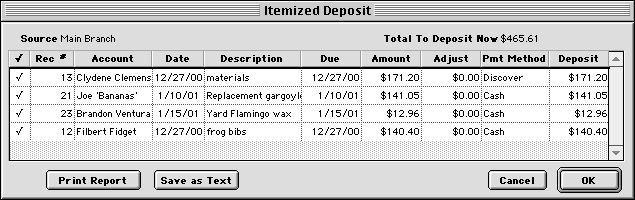
5. Put a check mark next to each item that you want to include in this deposit. You can also adjust the deposit amount, if you have received a
partial payment.
6. When you are finished adjusting the deposit details, click OK.
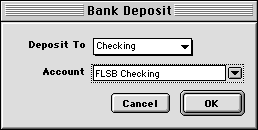
7. Click Create Deposit to deposit all of the marked items.
8. Enter the bank account into which the deposit will be made, then click OK.
9. Goldenseal will automatically create deposit transactions, and mark the source transactions as paid.
Types of Deposits
Goldenseal shows different items in the Deposits Funds window, based on
what you choose in the Type popup menu.
Payment Receipts-- A list of all payment receipts that have not yet been deposited.
Cash Sales By Branch-- A list of sales branches, with the amount of cash sales received
at each location and not yet deposited.
Cash Sales By Date-- A list of cash sales that are not yet deposited.
Billed Sales-- A list of customers, with the undeposited balance for each.
Billed Projects-- A list of projects, with the undeposited balance for each.
Rentals-- A list of current rental leases, with the undeposited balance for each.
Viewing Accounts Receivable
To see a "snapshot" of your current receivables, choose Deposit Funds from the Bank menu, and
enter the type of income you'd like to see in the Type popup
at upper right.
Goldenseal will show you unpaid sales, rental transactions or project bills.
For a more complete report of receivables, choose Income from the Reports menu and choose Unpaid Bills or Receivables Aging from the submenu.
Writeoffs
There are several ways to handle write-offs of amounts that you can't collect.
Instant Writeoffs
If a customer "rounds down" their payment on a bill and you decide to write
off the difference immediately, follow these steps:
- Choose Deposit Funds from the Bank menu.
- Double-click on the customer.
- In the itemized breakdown, enter a negative adjustment in the Adjust column, so the deposit amount matches what you have already received.
- Click OK, and continue with the deposit.
Debt Forgiveness
To forgive a past debt, follow these steps:
- Choose Deposit Funds from the Bank menu.
- Make a deposit for the transactions(s) that you are forgiving. It will create a deposit in your checking account (or any other bank account that
you choose).
- Choose Checking Transactions from the Bank menu, and open the account where you made the bogus deposit.
- Click the New button.
- Enter Bank Payment as the transaction type.
- Enter the customer account, and the amount of the writeoff.
- Enter Paid as Gift in the Transaction Paid field.
The bank deposit will "close out" the unpaid transactions, and the bank
payment will cancel out the deposit so your bank balance is still correct.
HINT-- If you want
to track writeoffs separately, you can set up a "dummy" bank account,
and make all writeoffs with that account. That way they will all be visible in the same
place. Writeoff as a Payment Method
If you make frequent writeoffs and want to track them separately, you can
also set up a payment method for write-offs.
To do so, follow these steps:
- Choose Income Setup from the Income menu, and choose Payment Methods from the submenu.
- Click the New button.
- Enter details for the method. Enter Write-off into the Type field.
To make a write-off, follow these steps:
- Choose Payment Receipts from the Bank menu.
- Click the New button.
- Enter the account that is receiving the write-off.
- Enter the transaction that is being written off.
- Enter a write-off payment method into the Payment Method field.
When you write off a transaction, Goldenseal will no longer include it
in your Accounts Receivable.

Main Page | Accounts |
Lists | Transactions | Menus |
Index | Website | User Page
|



