|
Use Utility Account Calculators to calculate values for reports that come
from Utility Accounts.
HINT-- The Goldenseal accounting software already comes with many utility account calculators (they fill in
values for the Balance Sheet and Income Statement financial reports). UTILITY ACCOUNT CALCULATION BASICS
Entering Utility Account Calculators | Data Fields | Calculation Types
Time Ranges | Using Lists | Using Utility Account Calculators
Website Info Links
Accounting Software | Bookkeeping
Software | Job Costing Software RELATED TOPICS
Calculations | Custom Calculations | Reports | Summation
Calculations
 Entering Utility Account Calculations
Entering Utility Account Calculations
To enter a Utility Account Calculator, follow these steps:
- Choose Calculations from the Options menu, then choose an item from the
submenu.
- Click the New button, or click on an existing item and click the Edit button.
- Fill in details about the calculation.
Data Fields
Enter the following information for each Utility Account Calculator:
Name-- Type in a brief name for the calculation. This is the text that will appear in clairvoyant fields.
HINT-- It's a good idea to have a name that describes exactly what the calculated value includes, so you'll know what to
expect when making forms or reports.
Description-- Type in any comments you'd like to make about this item.
Account-- Choose the utility account to use.
Calculation Type-- Choose the type of calculation to make.
Rounding-- Choose No Rounding to use the exact value. Values can also be rounded to the nearest dollar, ten dollars, hundred dollars or thousand
dollars.
Time Range-- Fields that come from a transaction can use a time range.
Current Value-- Goldenseal displays the current value of the calculation.
Layout Tag-- Goldenseal shows you the letter-and-number ID tag that marks this item in report layouts.
Calculation Types
Enter one of the following calculation types. Most of the values
use the Start Date and End Date that you enter in the Report window.
Current Balance-- The current value of the account.
Value at Start Date-- The account value at the report's start date.
Value at End Date-- The account value at the report's end date.
Total in Date Range-- The total of all transactions between (and including) the start and end dates.
Active in Date Range-- The total of all active transactions between (and including) the start and end dates.
Change in Date Range-- The end date value minus the start date value.
Start Day Total-- The total of all transactions on the report start date.
Week After Start-- The total of all transactions on the report start date and over the following week.
Month After Start-- The total of all transactions on the report start date and over the following month.
Quarter After Start-- The total of all transactions on the report start date and over the following quarter.
Year After Start-- The total of all transactions on the report start date and over the following full year.
End Day Total-- The total of all transactions on the report end date.
Week After End-- The total of all transactions on the report end date and over the following week.
Month After End-- The total of all transactions on the report end date and over the following month.
Quarter After End-- The total of all transactions on the report end date and over the following quarter.
Year After End-- The total of all transactions on the report end date and over the following full year.
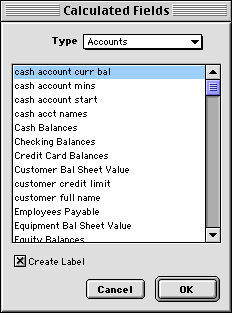 Using Calculators
Using Calculators
After you create a Calculation, follow these steps to use it:
- Choose Custom Layouts from the Options menu, and choose Printed Forms or Reports from the
submenu.
- Switch to the report where you'd like to use the calculation.
- Click on the Calculator Tool-- the calculator icon in the palette on the left side of the window.
- Click on the report and drag the mouse through the area where you'd like the calculation to appear.
- You'll see a list of calculations. Enter the type of Calculation into the popup menu at the top, and choose the new calculation from the list.
- Click OK.

Main Page | Accounts |
Lists | Transactions | Menus |
Index | Website | User Page
|



