| Can
I add buttons with pictures?
Yes, starting with Goldenseal estimating
software and accounting software version 2.9, you have more
options for the appearance of buttons that you add to
data entry layouts.
To change a button's appearance in Goldenseal
accounting software, follow these steps:
- Choose Custom
Layouts from the Options menu, and choose Accounts or Transactions from the submenu.
- Click on the popup fields at upper left, and choose the layout you'd like to change.
- Double-click on a button.
- Goldenseal will show you a setup dialog.
- Click on the Appearance popup field, and choose the type of button you'd like to display.
- If you use an icon button, click the Change Icon button to select the icon for the button.
- When you are happy with the change, click OK.
- Goldenseal will use the new appearance the next time you open that data entry window.
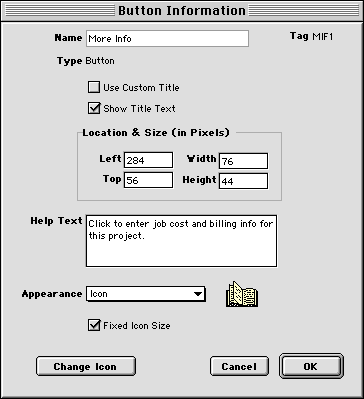
To add a new button to a data entry layout, follow these steps:
- Choose Custom
Layouts from the Options menu, and choose Accounts or Transactions from the
submenu.
- Click on the popup fields at upper left, and choose the layout you'd like to change.
- Click on the button tool in the palette on the left side of the window (fifth row left).
- Click in the layout at the location where you'd like to add the button, and drag a rectangle where you'd like
it to be.
- When you lift up the mouse button, Goldenseal will show you a list of available buttons.
- Click an item, then click OK.
- Goldenseal will add a button at the selected location.
- Double-click on the button to change its appearance.
Click here to return to customizing topics for Goldenseal accounting software.

Topics
| Previous | Next | Getting Started Manual | Reference
Manual | Site Map | Website
|



